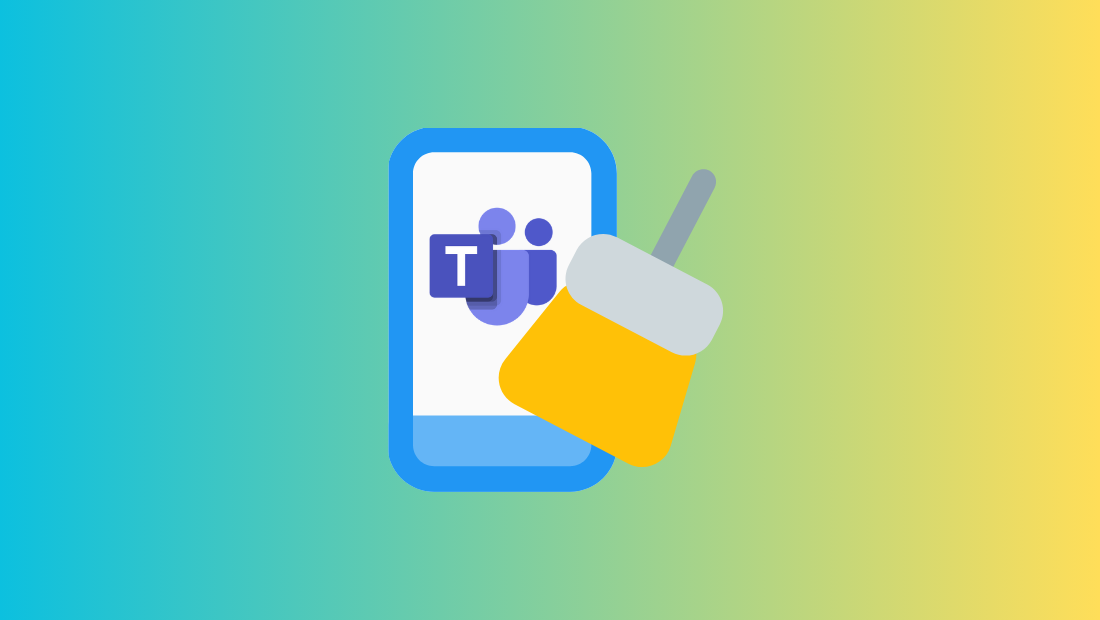
Understanding Microsoft Teams Cache
What is Cache in Microsoft Teams?
Cache in Microsoft Teams functions as a temporary storage area where frequently accessed data is stored to enhance the performance and speed of the application. When using Microsoft Teams, the cache helps reduce load times by storing data that can be quickly retrieved, such as images, settings, and user interface elements. By doing so, Teams can deliver a smoother user experience by minimizing delays during navigation and interaction.
There are multiple types of cache within Microsoft Teams, each serving a specific purpose depending on the platform being used:
- Desktop App Cache: This cache is used by the Windows or Mac desktop application of Microsoft Teams. It stores data locally on the device to enhance the app's responsiveness and functionality.
- Web App Cache: When accessing Teams via a web browser, the cache is managed by the browser itself. This includes storage of cookies, files, and other data that aid in quicker loading and operation of Teams in a browser environment.
- Mobile Cache: Mobile devices store cache data for the Teams app to allow faster access and smoother navigation on both Android and iOS platforms.
Why Clear Microsoft Teams Cache?
Clearing the cache in Microsoft Teams can resolve a variety of performance issues that users often encounter. Over time, cache data can become corrupted or outdated, leading to glitches, slow performance, and even login issues. By clearing the cache, you can remove these potentially problematic files, allowing Teams to regenerate fresh data and restore optimal functionality.
There are several common scenarios where clearing the Teams cache is beneficial:
- Resolving Login Issues: If you're experiencing problems logging into Microsoft Teams, clearing the cache can often resolve these issues by removing stale authentication tokens.
- Improving Performance: When Teams becomes sluggish or unresponsive, clearing the cache can help improve its speed and responsiveness by removing unnecessary data.
- Fixing Display Glitches: If the user interface is not displaying correctly, clearing the cache can refresh the visual elements and resolve these glitches.
Clearing the cache is a simple yet effective troubleshooting step that can save time and frustration, allowing users to maintain productivity. For more detailed guidance on clearing the cache, Microsoft's official documentation provides comprehensive steps. You can also explore community insights on platforms like the Microsoft Tech Community for additional tips and shared experiences.
Step-by-Step Guide to Clear Teams Cache on Windows
Clearing Desktop App Cache
Clearing the Microsoft Teams desktop app cache on Windows can alleviate many performance-related issues. Follow these steps to clear your Teams cache effectively:
- Close Microsoft Teams: Before you start, ensure that Teams is completely closed. To do this, right-click the Teams icon in your system tray and select Quit.
-
Open File Explorer: Navigate to the cache folder by entering the following path in the address bar:
%appdata%\Microsoft\Teams. This will lead you to the Teams data directory. -
Delete Cache Files: Inside the Teams directory, delete the following folders and files to clear the cache:
Application Cacheblob_storageCachedatabasesGPUCacheIndexedDBLocal Storagetmp
- Restart Microsoft Teams: Once the cache files are deleted, reopen Microsoft Teams by searching for it in the Start menu and launching the application.
Warning: Deleting cache files may remove some of your saved settings and data, resulting in the need to reconfigure certain aspects of your Teams experience. For more detailed guidance, refer to Microsoft's official documentation.
Clearing Web App Cache
If you are using Microsoft Teams through a web browser, clearing your browser's cache can help resolve issues. Here are steps for some popular browsers:
Google Chrome
- Click the three-dot menu in the upper-right corner and select Settings.
- Navigate to Privacy and security and select Clear browsing data.
- Choose a time range and select Cached images and files, then click Clear data.
Mozilla Firefox
- Open the menu by clicking the three horizontal lines in the upper-right corner, then click Options.
- Select Privacy & Security from the left sidebar.
- Under Cookies and Site Data, click Clear Data, select Cached Web Content, and click Clear.
Microsoft Edge
- Click the three-dot menu in the top-right corner and select Settings.
- Under Privacy, search, and services, find Clear browsing data and click Choose what to clear.
- Select Cached images and files and click Clear now.
Clearing your browser cache periodically can enhance your Teams web app experience. For additional insights, refer to resources like How-To Geek and Windows Report for more tips on maintaining optimal performance.
For those in IT or managing several Windows devices, consider implementing a vulnerability management checklist to streamline these processes across your organization. This can help ensure your teams are always working with the most efficient and updated systems.
Clearing Teams Cache on Mac
Step-by-Step Instructions for Mac Users
Clearing the Microsoft Teams cache on a Mac can significantly enhance performance by removing outdated or corrupted data that could be causing issues. Here's how you can clear the Teams cache on a Mac in a few straightforward steps:
- Quit Microsoft Teams: Ensure that Microsoft Teams is not running. You can do this by right-clicking the Teams icon in the Dock and selecting Quit. If you do not see the icon, you may need to force quit Teams from the Activity Monitor.
-
Open Finder: Use Finder to navigate to the Teams cache folder. Click Go in the top menu, then select Go to Folder. Enter the following path:
~/Library/Application Support/Microsoft/Teams. -
Delete Cache Files: In the Teams directory, delete the following folders to clear the cache:
Application Cacheblob_storageCachedatabasesGPUCacheIndexedDBLocal Storagetmp
- Restart Microsoft Teams: Once you've removed the cache files, restart Microsoft Teams. You can do this by opening the application from the Applications folder or using the Spotlight Search.
By following these steps, you can help ensure that your copy of Microsoft Teams runs smoothly and efficiently. It's worth noting that clearing the cache on a Mac is slightly different than on Windows, primarily in terms of navigation and file paths. For more information on how to perform similar operations on other platforms, you might want to check out resources such as Microsoft's official guidance on clearing Teams cache.
Incorporating digital decluttering practices into your routine can further enhance your digital experience and improve performance across your devices.
For IT professionals looking to manage multiple devices within an organization, utilizing a comprehensive vulnerability management checklist can be an effective strategy to ensure all systems are running optimally and securely.
For further troubleshooting tips and community support, check out the Microsoft Tech Community where users share their experiences and solutions.
Managing Cache on Microsoft Teams Mobile
How to Clear Mobile App Cache
Clearing the cache on your Microsoft Teams mobile app can be a crucial step in ensuring smooth performance and resolving common issues such as app crashes, slow loading times, or login difficulties. Whether you are using an Android or iOS device, the process of clearing cache is straightforward and can significantly improve your mobile Teams experience.
Clearing Cache on Android Devices
- Open Settings: Start by navigating to the Settings app on your Android device.
- Access Apps: Scroll down to find Apps or Application Manager, depending on your device's interface.
- Select Microsoft Teams: Scroll through the list of installed apps and tap on Microsoft Teams.
- Clear Cache: Within the app settings, tap on Storage, then select Clear Cache. This will remove temporary files, potentially resolving performance issues.
- Restart the App: Once the cache is cleared, reopen Microsoft Teams to see the improvements.
Clearing Cache on iOS Devices
- Open the Teams App: Begin by launching the Microsoft Teams app on your iOS device.
- Sign Out: To clear cache effectively, you might need to sign out from your Teams account. Tap on your profile picture in the upper-left corner, then select Settings. Scroll down and tap Sign out.
- Delete and Reinstall the App: iOS doesn't allow direct cache clearing. Instead, deleting the app and reinstalling it can clear cached data. To do this, go to your home screen, press and hold the Teams app icon, then select Delete App. After deleting, visit the App Store to reinstall Microsoft Teams.
- Log In Again: After reinstalling, open the app and log back into your account.
By following these steps, you can ensure your Microsoft Teams mobile app is running optimally. For more detailed troubleshooting, you can explore the Microsoft Support page on signing out of Teams.
Clearing the cache on your mobile device is an essential maintenance task. For IT professionals managing multiple devices, integrating vulnerability management checklists can streamline this process and ensure consistent performance across your organization.
For more insights on managing digital clutter and improving device performance, consider reading our guide on decluttering your digital life, which offers valuable tips for maintaining a streamlined digital environment.
Alternative Solutions to Improve Teams Performance
Restarting Microsoft Teams
One of the simplest yet most effective strategies for enhancing the performance of Microsoft Teams is to restart the application. Restarting can help resolve temporary bugs, connectivity issues, or memory leaks that might be affecting the app's performance.
To restart Microsoft Teams, follow these simple steps:
- Ensure that all your work is saved and that you have closed any open documents or messages in Teams.
- Exit the application by clicking on your profile picture, selecting Sign out, and then closing the app completely from the system tray on Windows or the Dock on Mac.
- Wait a few seconds to ensure the application has completely shut down before launching it again from the Start menu, Applications folder, or a desktop shortcut.
Restarting Teams can be particularly effective when you notice the app becoming unresponsive or when there are connectivity issues. It's a quick fix that can often restore functionality without needing more in-depth troubleshooting. For additional information on signing out of Teams, visit the Microsoft Support page.
Updating Microsoft Teams
Keeping Microsoft Teams updated is vital for ensuring optimal performance and security. Updates often include bug fixes, new features, and performance improvements that can significantly enhance the user experience. Here's why updating Microsoft Teams should be a priority:
- Improved Stability: Updates address known issues and bugs that could be causing crashes or slow performance.
- Security Enhancements: New updates often patch security vulnerabilities, protecting your data and communications.
- New Features: Staying updated allows you to take advantage of new tools and features that can enhance collaboration.
To update Microsoft Teams, follow these steps:
- Open Microsoft Teams and click on your profile picture in the top-right corner.
- Select Check for updates from the dropdown menu.
- If an update is available, Teams will automatically begin downloading and installing the update.
- Once the update is complete, restart Teams to apply the changes.
For more detailed instructions on how to update Microsoft Teams, visit the Microsoft Teams update guide.
Implementing these alternative solutions can significantly improve the performance of Microsoft Teams, ensuring smoother operations and enhanced productivity. For more comprehensive strategies to boost team performance, consider reading our post on workflow management software that can integrate seamlessly with Teams to streamline your processes. Additionally, explore the potential of using a vulnerability management checklist to maintain a secure and efficient working environment.
Troubleshooting Common Cache-Clearing Problems
Issues During Cache Clearing
While clearing the cache in Microsoft Teams often resolves various performance issues, users may sometimes encounter problems during the process. Understanding these common challenges and knowing how to address them can save time and frustration.
Common Errors and How to Resolve Them
- Access Denied Errors: If you encounter "Access Denied" errors when attempting to delete cache files, ensure that Microsoft Teams is completely closed. Sometimes, background processes may still be running. You can confirm this by checking your Task Manager on Windows or Activity Monitor on Mac. Terminate any Teams-related processes and try again.
- Files Reappearing: After deleting cache files, they may reappear when you restart Teams. This is usually normal as Teams recreates necessary cache files for operation. However, if problems persist, consider uninstalling and reinstalling the application to ensure a fresh start.
- Persistent Issues Post-Cache Clearing: If performance issues persist even after clearing the cache, ensure that your Teams app is updated to the latest version. Outdated software can lead to unresolved bugs and glitches.
Preventative Tips for Future Issues
- Regular Updates: Regularly updating Teams ensures you receive the latest features and bug fixes. Follow the Microsoft Teams update guide to stay current.
- Scheduled Cache Cleaning: Consider setting a routine for clearing cache files to prevent data corruption over time. This can be particularly useful for IT departments managing multiple devices.
- Utilize Checklists: Implementing a vulnerability management checklist can streamline processes and ensure all devices are optimized and secure.
Where to Get Further Help
Sometimes, troubleshooting cache issues requires additional support. Here are some resources to consider:
- Microsoft Support: This official support page provides guidance on signing out of Microsoft Teams, which is a crucial step before clearing the cache.
- Microsoft Tech Community: Engage with other Teams users to share experiences and solutions. This forum is an excellent place to find community-driven support for various Teams issues.
- Microsoft Answers: This Q&A platform is another valuable resource where users and experts can answer questions and provide troubleshooting advice.
For those looking to incorporate systematic approaches to troubleshooting, consider exploring how checklists can systematize your business. By adopting structured processes, you can streamline problem-solving and enhance operational efficiency.
By understanding common cache-clearing problems and having access to helpful resources, you can effectively troubleshoot issues and maintain the optimal performance of Microsoft Teams. Whether you're an IT professional managing multiple systems or an individual user, these strategies will help keep your Teams experience smooth and efficient.
Frequently Asked Questions (FAQ)
Common Queries about Teams Cache
What happens when I clear my cache?
When you clear the cache in Microsoft Teams, you are essentially removing temporary files that the application has stored to improve its performance. Clearing the cache can help resolve many common issues such as slow loading, display errors, and login problems. After clearing the cache, Teams will reload the necessary data as you continue to use the application, often leading to a smoother and more efficient experience. It's a routine maintenance step that can be particularly beneficial if you're experiencing persistent issues. For more details on the step-by-step process of clearing your Teams cache, refer to the comprehensive guide provided by How-To Geek.
Does clearing cache delete my files?
Clearing the cache in Microsoft Teams does not delete your files. It only removes temporary files and data that are stored to help the application run more efficiently. Your actual files, such as documents, images, and other data stored on OneDrive or SharePoint, remain intact and accessible after the cache is cleared. However, clearing the cache might log you out of your account and reset some app settings, so you may need to re-enter your login information and adjust settings as necessary. For further reassurance and instructions on signing back in after clearing cache, you can visit the Microsoft Support page.
Why should I consider clearing my Teams cache regularly?
Regularly clearing your Teams cache can prevent performance issues from arising due to corrupted or outdated cache data. When cache files accumulate over time, they can lead to slower performance and glitches within the application. By routinely clearing the cache, you ensure that Teams runs smoothly and efficiently, allowing you to maintain productivity without unnecessary interruptions. Incorporating digital decluttering practices into your routine can further enhance your digital experience across all platforms.
Are there any risks associated with clearing the cache?
Clearing the cache is generally a safe and effective troubleshooting step, but it can lead to minor inconveniences such as having to log back into your account and reconfigure some personalized settings. These changes are typically minimal and are outweighed by the benefits of improved performance and resolution of issues. If you encounter persistent problems after clearing the cache, it's advisable to check for updates to ensure you have the latest version of Microsoft Teams. For guidance on keeping Teams updated, see the Microsoft Teams update guide.
Where can I find additional help or resources?
If you have further questions or encounter issues beyond cache clearing, there are several resources available for support. The Microsoft Tech Community is a valuable platform where you can engage with other Teams users and share experiences. Additionally, the Microsoft Answers community offers expert advice and solutions for a wide range of Teams-related queries. For a more systematic approach to troubleshooting, consider exploring how checklists can systematize your business, streamlining problem-solving and enhancing efficiency.
Why Choose Manifestly for Your Checklist Needs?
Benefits of Using Manifestly
In today’s fast-paced business environment, efficiency and organization are crucial to success. Manifestly offers a robust solution to streamline your workflow processes, making it an ideal choice for managing checklists across various industries.
One of the standout benefits of using Manifestly is the ability to streamline processes with our personalized demos. This feature allows you to visualize how Manifestly can be integrated into your existing operations, providing a customized experience tailored to your specific needs. You can request a demo to better understand how our platform can optimize your workflow.
Manifestly also provides comprehensive support through our Help Center. Whether you are new to using checklists or looking to maximize your team's productivity, our support resources are designed to assist you every step of the way. From detailed user guides to troubleshooting assistance, our Help Center ensures you have the information you need to use Manifestly effectively.
With features like workflow automations and customizable dashboards, Manifestly not only improves efficiency but also enhances team collaboration. These tools allow for seamless task management and visibility, ensuring every team member is on the same page.
Moreover, our blog provides insights into how checklists can systematize your business, offering tips and strategies to enhance your operational efficiency. By leveraging the power of checklists, you can drive consistency and accuracy in your workflows, minimizing errors and maximizing output.
Whether you are in property management, e-commerce, or any other industry, Manifestly's diverse use cases, such as property management and e-commerce, demonstrate its versatility and adaptability to various business environments. This flexibility makes Manifestly a reliable partner in achieving your operational goals.
For those looking to integrate Manifestly with other platforms, our Microsoft Teams integration and other integration options like Zapier ensure that you can seamlessly incorporate our checklists into your existing digital ecosystem.
In summary, Manifestly stands out as a comprehensive checklist solution that not only organizes your tasks but also enhances your team's efficiency and productivity. With personalized support, powerful features, and versatile integrations, Manifestly is equipped to meet the dynamic needs of modern businesses. Explore the best workflow management software and discover how Manifestly can transform the way you manage tasks and processes.
Related Blog Posts
Explore More About Microsoft Teams
If you're interested in enhancing your Microsoft Teams experience beyond clearing the cache, consider exploring additional resources that can help you make the most of this powerful collaboration tool:
- Improving Remote Work with Microsoft Teams: Discover strategies to maximize productivity and communication in remote work environments using Microsoft Teams. By integrating effective workflow management practices, you can enhance your team's collaboration and efficiency. For insights on improving remote work, you can explore our post on Top Tips and Benefits of Working from Home.
- Top Tips for Microsoft Teams Productivity: Learn the best tips and practices to boost your productivity with Microsoft Teams. Whether you're managing a small team or a large organization, understanding how to leverage all features of Teams can transform your workflow. Consider integrating tools like workflow management software for maximum efficiency in your operations.
Additionally, for those looking to streamline and optimize their digital workspace, our guide on decluttering your digital life offers valuable tips for maintaining a streamlined digital environment, which can further enhance your Microsoft Teams experience.
For more comprehensive strategies to boost team performance and ensure smooth operations, consider exploring our post on SOP software solutions, which can integrate seamlessly with Microsoft Teams to streamline your processes.
