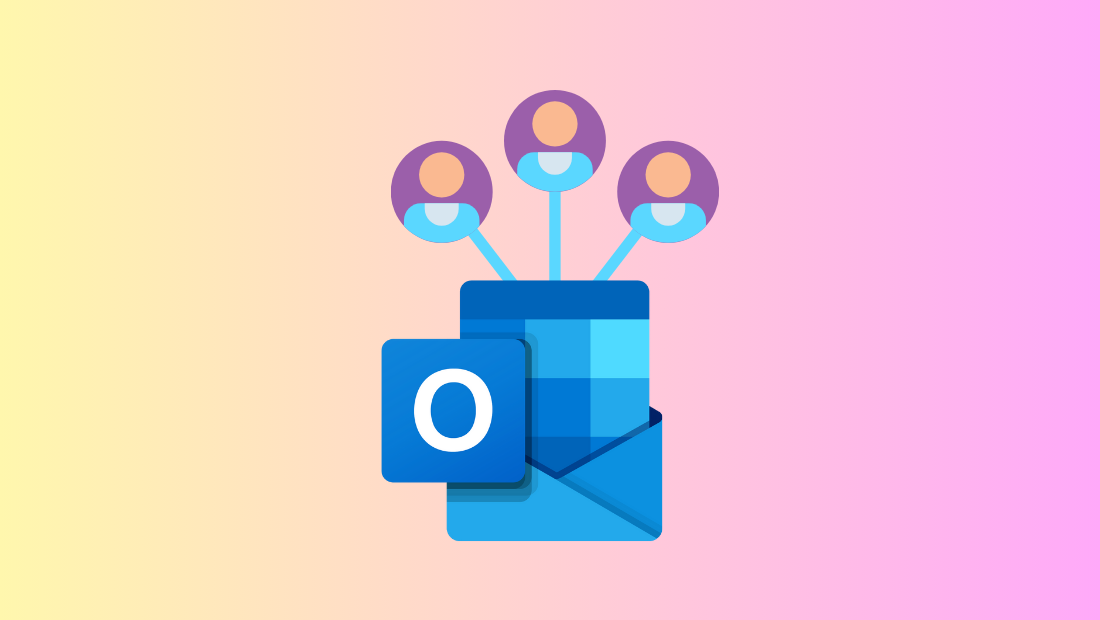
Understanding Email Groups in Outlook
Concept of Contact Groups vs. Microsoft 365 Groups
Email groups in Outlook are indispensable tools for boosting your email productivity and ensuring effective communication, whether you're managing a small team or a large organization. In Outlook, there are primarily two types of email groups: Contact Groups and Microsoft 365 Groups, each serving distinct purposes. Contact Groups, also known as distribution lists, are collections of email addresses grouped under a single name. When you send an email to a Contact Group, it is automatically forwarded to all email addresses within the group. This is particularly useful for sending frequent updates or information to a set group of people, like a project team or department. Setting up a Contact Group in Outlook is straightforward and can be done by navigating to the 'People' section and selecting 'New Contact Group'. For detailed guidance on creating a Contact Group, you can refer to Microsoft's official instructions. On the other hand, Microsoft 365 Groups offer a more integrated experience. They not only facilitate email communication but also provide a collaborative workspace for your team. A Microsoft 365 Group comes with a shared inbox, calendar, document library, and OneNote notebook, making it a comprehensive solution for team collaboration. This functionality is particularly beneficial for teams that need to coordinate on projects and share resources seamlessly. To learn more about setting up Microsoft 365 Groups, check out this detailed guide from Microsoft. The key difference between Contact Groups and Microsoft 365 Groups lies in their scope and functionality. Contact Groups are best for sending emails to a list of recipients, while Microsoft 365 Groups provide a more robust, collaborative platform with integrated tools for teamwork. Understanding these differences helps in choosing the right type of group based on your communication needs.Benefits of Using Email Groups
Leveraging email groups in Outlook can significantly streamline your communication processes, offering numerous advantages for both individuals and teams. First and foremost, email groups provide streamlined communication for teams and projects. Instead of manually entering individual email addresses every time you send a message, you can simply send it to the group, ensuring that everyone receives the information simultaneously. This not only saves time but also ensures consistency in communication, particularly for project updates or team announcements. Additionally, using email groups reduces the likelihood of missing recipients in emails. With a Contact Group or Microsoft 365 Group, you eliminate the risk of accidentally leaving someone out of the loop, which can be a common issue in fast-paced work environments. This feature is especially important for maintaining effective communication in teams, where missing out on critical information can impact project timelines and outcomes. Furthermore, email groups enhance the organization and management of contacts. By categorizing your contacts into specific groups, you can manage your communication more efficiently. This organization is particularly beneficial for small business owners and office workers who deal with diverse groups of clients, vendors, or colleagues. For tips on maximizing email productivity, you might find our blog post on decluttering your digital life insightful. In conclusion, understanding and utilizing email groups in Outlook—whether through Contact Groups for straightforward email distribution or Microsoft 365 Groups for comprehensive team collaboration—can greatly enhance your communication efficiency. For further exploration on creating email groups in Outlook, you may also find resources like GeeksforGeeks and Kartik Mehta's blog useful. Embrace these tools to optimize your workflow and ensure seamless communication within your organization.Creating an Email Group in Outlook for Windows
Step-by-Step Instructions
Creating an email group in Outlook for Windows can enhance your productivity by simplifying mass communication. Here's a detailed guide to help you through the process:- Open Outlook and navigate to the 'People' section: Launch your Outlook application. On the bottom or left navigation pane, you'll find the 'People' icon (often represented as two silhouettes). Click on it to access your contacts.
- Click 'New Contact Group' and name your group: In the 'Home' tab, locate the 'New Contact Group' button. Click on it to open a new window. Here, you can assign a name to your contact group, making it easy to identify later.
- Add members by searching contacts or entering emails: With the new contact group window open, select 'Add Members'. You can choose from your Outlook contacts, address book, or manually type email addresses. For efficient management, ensure that all necessary contacts are included.
- Save the group and verify its creation: Once you've added all desired members, click 'Save & Close'. To verify, return to the 'People' section and find your newly created group listed among your contacts.
Troubleshooting Common Issues
Despite its user-friendly interface, you may encounter some issues when creating an email group in Outlook for Windows. Here are solutions to common problems:- What to do if Outlook crashes during group creation: If Outlook closes unexpectedly, make sure your software is up-to-date. Restart the application and try creating the group again. It might also help to clear your Outlook cache. If the issue persists, consult the Outlook community forums for additional support.
- Resolving issues with adding contacts to the group: Sometimes, certain contacts may fail to add due to incorrect email formats or corrupted entries. Double-check the email addresses and try re-adding them. For ongoing issues, rebuilding the contact from scratch might be necessary.
- How to update or delete a contact group: To update your group, navigate to the 'People' section, find your group, and double-click to open it. Add or remove members as needed, then click 'Save & Close'. To delete, right-click the group and select 'Delete'. Always ensure you have a backup of important contacts before performing deletions.
Creating an Email Group in Outlook for Mac
Step-by-Step Instructions
Creating an email group in Outlook for Mac can streamline your communication and enhance your productivity. Whether you're managing a team or coordinating a project, having an email group allows you to easily reach multiple contacts with a single message. Here’s a step-by-step guide to setting up an email group in Outlook for Mac:- Open Outlook and access the 'People' tab: Once Outlook is open, locate the 'People' tab, which is typically found in the bottom or side navigation pane. This section is where you manage all your contacts.
- Select 'New Group' and input the group name: Within the 'People' tab, click on 'File' in the menu bar and then select 'New Group'. A dialog box will appear, prompting you to enter a name for your new group. Choose a name that’s descriptive and easy to remember for future use.
- Add contacts manually or import from existing lists: After naming your group, you can add members by typing their email addresses manually or by selecting contacts from your existing lists. This flexibility allows you to customize your group according to your specific communication needs.
- Save your group and confirm it appears in contacts: Once you have added all the desired members, click 'Save'. To ensure your group has been successfully created, check the 'People' tab to see if your new group appears among your contacts.
Managing Group Members
Once your email group is set up, managing its members is crucial for maintaining effective communication. Here are some tips for managing your group members in Outlook for Mac:- How to add or remove members from a group: Navigate to the 'People' tab, find your group, and double-click to open it. Here, you can add new members by entering their email addresses or remove existing members by selecting their names and choosing 'Remove'. This functionality ensures your group stays relevant and up-to-date with the right contacts.
- Tips for keeping your contact list up-to-date: Regularly review your group to ensure all members are still active participants in your communications. Remove any outdated contacts and add new ones as necessary. This practice can prevent communication breakdowns and ensure everyone receives important updates.
- Using categories to organize group members: Outlook for Mac allows you to assign categories to your contacts. By categorizing your group members, you can easily sort and manage contacts, making it more efficient to handle large groups. This feature is especially useful for organizing contacts by project, department, or any other relevant criteria.
Creating an Email Group in Outlook Web App
Step-by-Step Instructions
Creating an email group in Outlook Web App is a straightforward process that can significantly enhance your communication efficiency. Here’s how you can set up an email group using the web app:- Log into Outlook Web App and go to 'People': Start by logging into your Outlook Web App account. Once you're in, navigate to the 'People' section, which is typically part of the app's main navigation. This section is where you manage all your contacts.
- Click 'New Group' and enter the group details: Within the 'People' section, locate the 'New Group' button. Clicking this will open a form where you can enter your group’s details, such as the name and description. Choose a name that clearly identifies the purpose of the group, which will help in managing multiple groups efficiently.
- Add members by email or using existing contacts: After naming your group, proceed to add members. You can manually enter email addresses or select from your existing contacts. This flexibility allows you to tailor the group to meet your specific communication needs. For more detailed guidance, you may find this official Microsoft guide helpful.
- Finalize the group setup and check in the list: Once all members are added, click 'Save' to finalize the group setup. To verify, return to the 'People' section and ensure your new group appears in your contact list.
Tips for Sending Emails to Groups
Once your email group is established, here are some tips to streamline sending emails to the group:- How to address an email to a group easily: When composing a new email, simply type the group name in the 'To' field. This action will automatically populate the email addresses of all group members, saving you time and ensuring no one is left out.
- Using BCC for privacy in group emails: To maintain the privacy of group members, consider using the BCC field instead of the 'To' field. This prevents email addresses from being visible to all recipients, which is crucial for maintaining confidentiality, especially in large groups.
- Setting up automatic replies for group emails: If you expect responses to group emails, setting up automatic replies can be beneficial. It ensures that all responses are acknowledged promptly, even if you're not actively checking your email. This feature can be crucial for managing communication in busy work environments. Learn more about optimizing email settings with our post on decluttering your digital life.
Best Practices for Organizing Multiple Email Groups
Effective Group Naming Conventions
Organizing multiple email groups effectively begins with the right naming conventions. A well-thought-out naming strategy not only helps you and your team quickly identify groups but also streamlines the process of managing them. Here are some key practices:- Use descriptive names to easily identify groups: Ensure that the group name reflects its purpose or the members it contains. For instance, names like "Marketing_Team_Updates" or "Project_X_Stakeholders" immediately convey the group's function. This clarity reduces confusion and enhances efficiency, especially when managing numerous groups.
- Incorporate project or department names: Including relevant project or department names in your group titles can further clarify the group's role. For example, "Finance_Payroll_Reports" or "HR_Recruitment_Team" gives a clear indication of the group's focus. This approach not only aids in organization but also in the seamless communication of roles and responsibilities within your organization.
- Avoid using special characters in group names: Special characters can cause issues in email clients and may not be supported across all platforms. Stick to alphanumeric characters and underscores to ensure compatibility and prevent any technical glitches. This simplicity in naming helps maintain consistency and avoids errors when sharing group names with others in your organization.
Maintaining and Updating Groups Regularly
Regular maintenance of email groups is crucial to ensure that your communication remains effective and relevant. Here are some best practices to keep your groups updated:- Schedule regular checks to update group members: Set up periodic reviews—perhaps quarterly—to assess the composition of your groups. During these checks, verify if the current members are still relevant to the group's purpose. This practice ensures that your communication reaches the appropriate audience and eliminates any outdated contacts that might lead to miscommunication.
- Remove inactive members to keep groups relevant: Over time, certain members may become inactive, change roles, or leave the organization. Removing such members from your groups not only keeps the group relevant but also protects sensitive information from being accessed by unauthorized individuals. It's a proactive step that aligns with best practices in data management and cybersecurity.
- Utilize tags or categories for quick sorting: Leveraging tags or categories can facilitate easier sorting and management of your email groups. For instance, categorizing groups by project phases or department functions allows for quick access and identification, saving time and reducing the hassle of searching through numerous groups. This method is particularly useful for organizations that handle multiple projects or departments simultaneously.
FAQs About Email Groups in Outlook
Common Questions and Answers
Navigating the world of email groups in Outlook can raise several questions, especially for those new to leveraging this feature for efficient communication. Here are some common queries and their answers to help you maximize your use of email groups in Outlook:What is the maximum number of contacts in a group?
The maximum number of contacts you can add to an Outlook email group, also known as a distribution list, typically depends on the version of Outlook you are using and your organization's policies if you're using Microsoft 365. For most versions, the limit is around 120 contacts per group, but this can vary. If you are using Microsoft 365 Groups, limits might differ as they are designed to handle more robust communication needs. For more information on managing large contact lists, you might find this Help Desk article insightful.Can I share my contact groups with others?
Yes, sharing contact groups in Outlook is possible and can be a significant time-saver. To share a contact group, you need to open the group and then forward it as a vCard via email. This method is straightforward and allows the recipient to save the group directly to their contacts. For a detailed guide on sharing contact groups, refer to this Ablebits resource which provides step-by-step instructions.How do I import contacts from Excel to a group?
Importing contacts from Excel into an Outlook email group involves a few steps, but it's quite feasible. You'll first need to ensure your Excel file is formatted correctly, typically in a CSV format. From there, you can use Outlook’s import feature to bring these contacts into your Outlook contacts list. Once imported, you can create a group and add these contacts to it. For a comprehensive guide on this process, explore this GeeksforGeeks tutorial, which breaks down the steps involved.Why Use Manifestly for Managing Your Email Group Processes?
While Outlook provides robust tools for managing email communication, integrating these processes with a workflow management software like Manifestly can further enhance productivity. Manifestly offers features such as workflow automations and track reminders notifications that can help systematize your email group management. Whether you're onboarding new members or scheduling recurring communications, Manifestly’s tools can streamline these tasks, ensuring nothing falls through the cracks. By addressing these common queries, you can optimize your usage of email groups in Outlook, leading to more efficient and effective communication. For even more insights and tips, consider exploring resources like the CiraSync blog, which offers additional perspectives on leveraging Outlook groups for business success.Why Choose Manifestly for Your Business Needs
Personalized Demos and Support
When it comes to integrating effective email group management with streamlined business processes, Manifestly provides a comprehensive solution tailored to meet your unique needs. Here's why choosing Manifestly can be a game-changer for your business:Schedule a personalized demo with Manifestly: Understanding the full potential of Manifestly's capabilities is best achieved through a personalized demonstration. Our demos are tailored to your specific business requirements, allowing you to see firsthand how our workflow management software can seamlessly integrate with your existing processes. To schedule a personalized demo, visit our help center and let us guide you through the features that matter most to your business.
Access our comprehensive help center for guidance: At Manifestly, we believe in empowering our users with the knowledge they need to succeed. Our comprehensive help center is packed with valuable resources, including step-by-step guides, best practices, and video tutorials. Whether you're new to workflow automation or looking to enhance your current setup, our help center is your go-to resource for all things Manifestly.
Benefit from tailored solutions for your business: Every business is unique, and so are its challenges. Manifestly offers customized solutions that address your specific needs, whether it's managing email group processes more efficiently or automating complex workflows. Our platform is designed to adapt to your business environment, providing flexibility and scalability as you grow. Learn more about how checklists can systematize your business by exploring our post on how checklists can systematize your business.
Choosing Manifestly means choosing a partner dedicated to enhancing your operational efficiency. Our commitment to customer success is reflected in our ongoing support and continuous updates, ensuring you always have the tools you need to thrive. For more insights on optimizing your business processes, check out our guide on workflow management software for maximum efficiency.
Embrace the power of Manifestly to transform the way you manage your business operations. From personalized demos to tailored solutions, we are here to support your journey towards greater productivity and success.
Related Blog Posts
Expand Your Outlook Knowledge
To further enhance your understanding of Outlook and its capabilities, consider exploring these additional resources:
- How to Use Outlook Calendar for Effective Scheduling: Discover strategies for optimizing your calendar usage in Outlook to manage your time more effectively. This resource provides tips on scheduling meetings, setting reminders, and coordinating team events seamlessly.
- Tips for Managing Large Volumes of Email in Outlook: Learn techniques for handling high volumes of email effectively, including organizing your inbox, using filters and rules, and maximizing the productivity features of Outlook. Managing email overload is crucial for maintaining efficient communication.
- Integrating Outlook with Other Productivity Tools: Find out how to integrate Outlook with other tools to enhance your workflow. This guide covers essential integrations that can streamline your email and calendar management, boosting your overall productivity.
For more on optimizing your workflow and digital communication, check out our post on decluttering your digital life, which offers valuable strategies for organizing not just your emails but your entire digital ecosystem. Additionally, explore our guide on workflow management software for maximum efficiency to find tools that can complement your use of Outlook.
